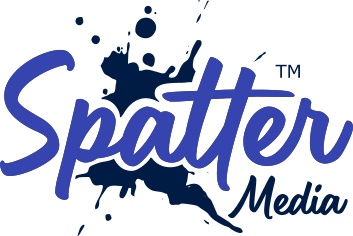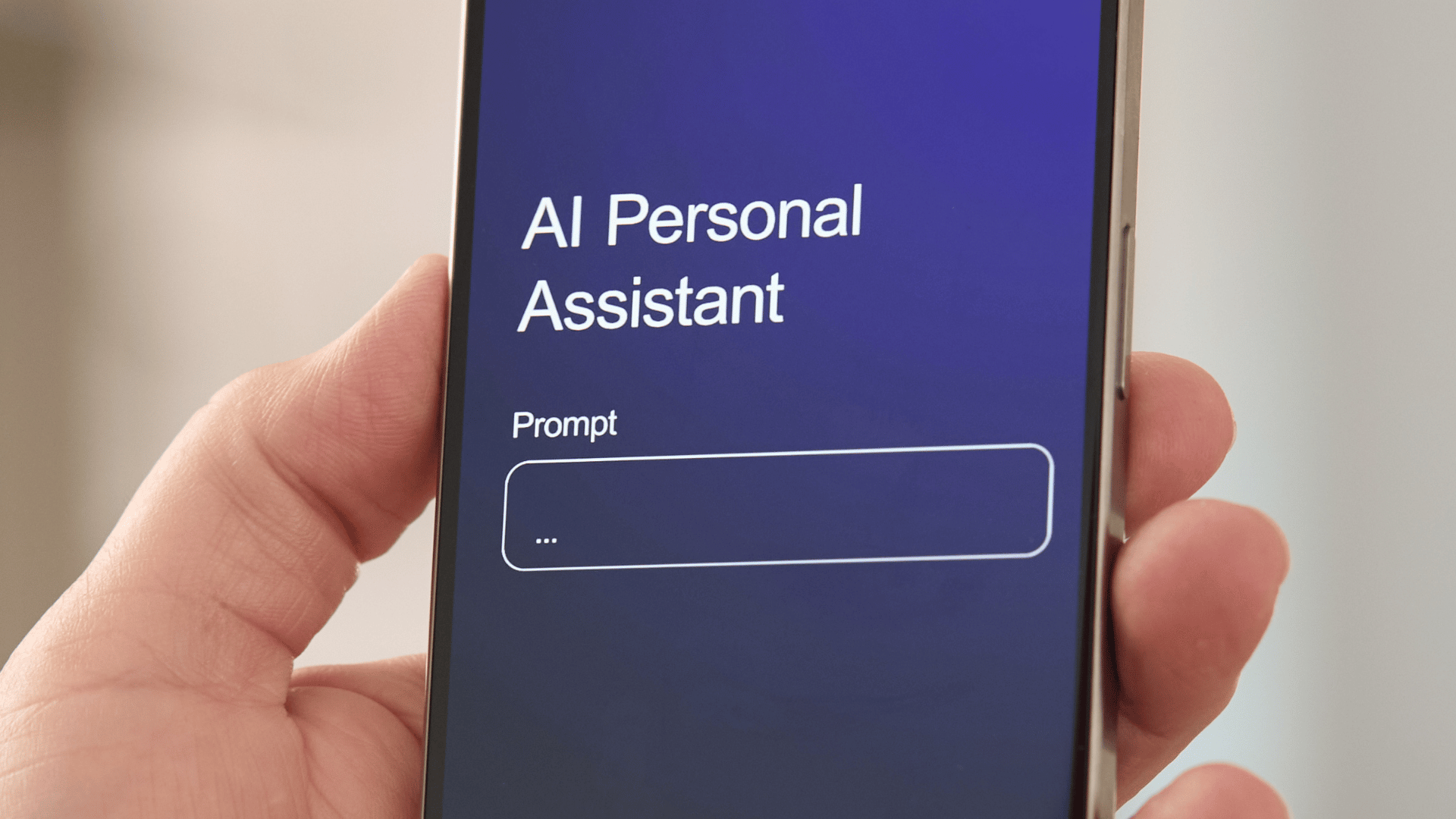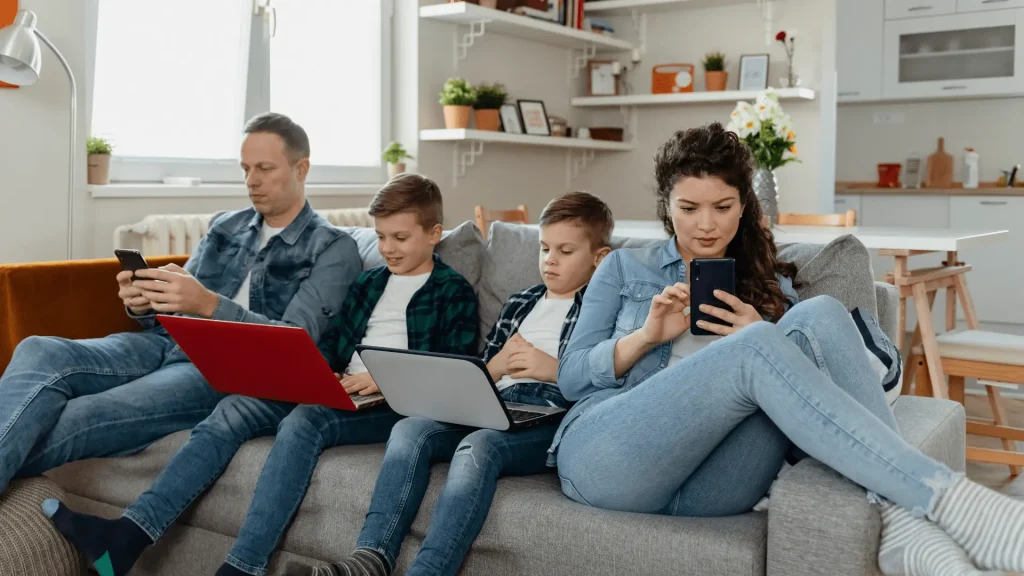Stop letting your to-do list run your life. It’s time for your AI assistant to take over.
The average knowledge worker spends 28% of their day managing email. Add scheduling conflicts, task juggling, and calendar chaos to the mix, and you’re looking at 10-15 hours per week spent on pure busywork. What if you could reclaim that time?
Welcome to the world of AI productivity tools – not the kind that promise to help you do more work, but the kind that actually help you do less busywork so you can focus on work that matters. And here’s the best part: you probably have most of what you need already.
Why AI Automation Works Now (And Why You Should Care)
Let’s be honest. Email isn’t going anywhere. You’ll still receive 121 emails per day on average. The difference now is that AI can help you deal with them without losing three hours daily to inbox drudgery.
Three things have changed recently:
First, AI got smart enough. Language models now understand context, nuance, and your communication patterns. When you use AI to help draft emails, it’s not generating random words – it’s learning what you typically say and adapting to match your voice.
Second, AI features landed in the tools you already use. You don’t need to add 15 new subscriptions. Google Calendar has smart scheduling. Microsoft 365 has Copilot built in. These aren’t beta features anymore – they’re production-ready and available to anyone with the right account. Free and low-cost alternatives (Claude, ChatGPT) work across any email platform.
Third, the ROI is undeniable. We’ll do the math later, but here’s the short version: if you save just five hours per week using AI productivity tools that cost R300-500/month, they pay for themselves in the first week.
The strategy isn’t about adding more tools. It’s about automating the repetitive, context-free work so your brain can focus on the thinking that actually requires you.
Category 1: Email Automation – Reclaim 2-4 Hours Per Week
Let’s start with the biggest time killer: email management.
Email isn’t a productivity tool – it’s a interruption tool. You check it, get sucked into something, respond, get pulled into three other threads, and suddenly two hours have evaporated. The solution isn’t willpower. It’s automation.
How Email Automation Works
AI email automation works in layers. First, it reads every incoming email and understands what it’s about. Then it sorts by importance, recognises urgent patterns, and surfaces critical messages first. Finally, it can draft responses for routine emails so you’re not starting from scratch.
Think of it like having an executive assistant who knows your communication style, reads everything first, and gives you the important stuff with suggested responses ready to go.
The Best Email Automation Tools
For Drafting Responses (Start Free)
Claude or ChatGPT are your best free options – copy the email, paste it into the chat, and ask for a professional response. More flexible and universally accessible. Cost: free (ChatGPT free tier) or included if you pay for either service.
Gmail AI drafting (requires Google Workspace): If you have a paid Google Workspace account (Business or Enterprise tier), Gmail includes “Help me write” for email drafting. It’s built into Gmail and gets better monthly. Cost: included in Google Workspace plans (starts around R200+/month for Business tier).
Superhuman is the premium option if you’re heavily invested in email. It’s an email interface (works on top of Gmail or Outlook) that learns your preferences and surfaces important emails first. Response suggestions are polished. Cost: $30/month.
For Priority & Organisation (Affordable to Free)
Start with Gmail’s built-in features. Create filters for important senders, use labels to categorise emails, and set up automatic archiving for newsletters and notifications. This takes 30 minutes but saves 1-2 hours weekly. Cost: free.
Zapier can build simple workflows for email. For example: “If email from CEO, move to VIP label and notify me.” Free tier gives you 100 tasks per month (much more generous than many realise). Cost: free or $20+/month for more.
For Scheduling & Follow-Ups
Calendly lets people book time on your calendar without the email ping-pong. Share your link, they pick a slot, meeting appears on your calendar automatically. Free tier includes unlimited meetings. Cost: free tier available.
Email Automation: 4-Week Implementation
Week 1: Set up Gmail filters for your important senders (boss, clients, key colleagues). Create a “VIP” label and route these emails to that folder first. Time: 15 minutes. Result: Important emails surface instantly.
Week 2: Create three email templates for your most common responses (status updates, “I’ll get back to you,” “Thanks for sharing”). Time: 20 minutes. Result: Draft time for repetitive emails drops from 5 minutes to 30 seconds.
Week 3: Try Claude or ChatGPT for email drafting on three low-stakes emails. Get comfortable with how it works. Time: 10 minutes. Result: You discover how much help you actually need.
Week 4: Set up Calendly (if you manage meetings) or Zapier (if you handle email workflows). Time: 30 minutes. Result: Small workflow handles itself automatically.
What You’ll Actually See: 2-4 hours per week reclaimed. That’s roughly 10% of your workweek back in your pocket.
Category 2: Smart Scheduling & Meetings – Reclaim 2-4 Hours Per Week
Here’s a frustrating truth: the average executive spends 23 hours per week in meetings. But the real time killer isn’t the meetings themselves – it’s the scheduling dance before them.
“Is Tuesday good?” “Not really, how about Wednesday?” “Wednesday doesn’t work for me.” Two emails later, nobody’s decided anything and you’ve burned 15 minutes on coordination. Multiply that by 4-5 meetings per week and you’re looking at 2-3 hours per week spent negotiating when to talk.
This is where meeting automation changes everything.
How Meeting Automation Works
AI-powered scheduling removes the back-and-forth. You share a link, people see your available times, they pick one, and the meeting appears on both calendars automatically. No more emails, timezone confusion, and no more double-bookings.
More advanced tools like Motion go deeper – they analyse your entire calendar, find the optimal times for focus work, and intelligently reblock your schedule to protect deep work time.
The Best Meeting & Calendar Tools
Simple Meeting Scheduling (Free Tier Available)
Calendly is the easiest entry point. You create a scheduling link, share it in your email signature or meetings, and people book time directly. It integrates with Google Calendar and Outlook. Free tier is genuinely unlimited. Cost: free (or $12+/month for premium features).
Google Calendar’s “Find a time” feature is built in and free. When scheduling a meeting, you can see everyone’s availability and propose optimal times. It’s less flashy than Calendly but works if you’re already in Google’s ecosystem. Cost: included with Google Calendar.
AI-Powered Calendar Optimisation (Affordable)
Motion ($29-34/month) is the productivity tool for people serious about reclaiming time. It automatically optimises your entire calendar, protects focus time, and reschedules lower-priority items to maximise deep work. It learns your patterns and gets smarter over time. Cost: $29/month (annual billing) or $34/month (monthly billing).
Reclaim.ai ($8-10/month) is more affordable than many alternatives. The Starter plan includes focus time protection, scheduling conflict handling, and calendar optimisation. Cost: $8/month (annual) or $10/month (monthly).
Meeting Automation: 4-Week Implementation
- Week 1: Sign up for Calendly free tier and share your link in your email signature. See how many meetings get scheduled without your involvement. Time: 15 minutes. Result: Some meeting coordination happens without you.
- Week 2: Use Google Calendar’s “Find a time” feature instead of proposing times yourself. Let people see your availability and choose. Time: 5 minutes per meeting. Result: Faster scheduling, fewer email exchanges.
- Week 3: Experiment with Motion or Reclaim.ai using their free trial. See if optimising your calendar reduces meeting overhead. Time: 30 minutes setup. Result: Comparison data to decide if premium is worth it.
- Week 4: Commit to one tool and use it exclusively for a full week. Track how many hours the automation saves. Time: ongoing. Result: Data on actual time saved.
What You’ll Actually See: 2-4 hours per week reclaimed from scheduling coordination. Bonus: Protected focus time means higher-quality work during your uninterrupted blocks.
Category 3: Task Management & Focus Time – Reclaim 1-2 Hours Per Week
The third layer of automation isn’t about email or meetings – it’s about how you structure your actual work.
Most people have too many task management tools. Asana, Monday, Notion, Todoist, Microsoft To Do… you end up checking three different apps just to understand what you’re supposed to be doing today. Then you manually create calendar blocks, reschedule when something urgent pops up, miss deadlines because task deadlines and calendar blocks got out of sync.
AI task management tools eliminate this friction by creating one source of truth that actually stays synchronised with your calendar.
How Task Automation Works
Instead of manually creating tasks and scheduling them, you tell an AI task manager what you need to accomplish. It breaks the project into subtasks, estimates how long each should take, and automatically blocks time on your calendar. When priorities change, the tool reschedules intelligently instead of letting everything collapse into chaos.
The Best Task & Focus Tools
Built-In Options (Free or Included)
Microsoft Copilot is available if you have Microsoft 365. It works across Outlook, Teams, and your to-do list. Ask it to “Break this project into next steps” and it does. Ask it to “Show me what’s urgent today” and it prioritises. Cost: included with Microsoft 365 subscription.
Specialised Task Management
Motion ($29-34/month) handles task management and automatically schedules tasks into your calendar. It’s the same tool as the calendar optimiser but with comprehensive task functionality. Cost: $29-34/month (see Calendar section for details).
Todoist Pro ($4/month currently, increasing to $5/month on December 10, 2025) includes AI-powered suggestions. It learns what you typically work on and offers smart suggestions for recurring tasks, priority levels, and deadlines. Cost: $4/month through December 9, then $5/month.
Task Automation: Implementation
- Week 1: Choose one task tool (Motion if you want comprehensive automation, Todoist if you want simplicity, or Copilot if you’re all-in on Microsoft).
- Week 2: Import your existing tasks and let the tool suggest breakdowns and priorities. Adjust as needed. Time: 1-2 hours.
- Week 3: Use the tool exclusively for task management. Let it suggest scheduling. Time: daily, 10 minutes.
- Week 4: Evaluate. Is the automation actually helping or adding complexity? Adjust based on results.
What You’ll Actually See: 1-2 hours per week reclaimed from task juggling, reorganisation, and manual scheduling.
South African Reality: Making This Actually Affordable
Let’s be direct: productivity tools can get expensive if you subscribe to everything. For professionals in South Africa, cost sensitivity is real and justified.
Here’s the truth: you don’t need to pay for much to get started.
Month 1: Zero Additional Cost
- Google Calendar smart scheduling (included)
- Zapier free tier (100 tasks/month)
- Calendly free tier (unlimited meetings)
- Claude or ChatGPT free tier (for email drafting)
- Microsoft 365 built-in Copilot (if you have subscription)
Total monthly cost: R0-minimal. Estimated time reclaimed: 3-5 hours/week.
Month 2: Testing Paid Tools (if Month 1 worked)
- Motion ($29-34/month) covers both calendar AND task management
- Todoist Pro ($4/month currently, $5/month from December 10, 2025) if you prefer simpler tools
- Or keep using free options
Total monthly cost: R300-600+. Estimated time reclaimed: 5-8 hours/week.
ROI Check: If you’re earning R150/hour (conservative for a knowledge worker), saving 5 hours per week = R750/week = R3,000/month value. A R300-600 tool investment is a no-brainer.
South African Compliance Considerations
Before setting up any cloud-based automation, consider data protection. Most major tools (Google, Microsoft, Zapier) are GDPR-compliant and have strong security practices, though they don’t all have explicit POPIA statements.
- Generally Safe: Google, Microsoft, Zapier, Todoist – large companies with robust data protection policies and international security standards.
- Check Terms: Review privacy policies to understand data flows, especially for sensitive business information. Most cloud tools use Standard Contractual Clauses (SCCs) for international data transfers.
- Bottom Line: You don’t need to avoid cloud tools for South African data protection. Just do 5 minutes of due diligence reviewing privacy policies before signing up.
Your 30-Day Implementation Framework
Don’t try everything at once. That’s how you end up with 10 browser extensions and zero actual productivity gains.
Week 1: Measure Your Baseline
This is boring but essential. For three days, track how much time you spend on:
- Reading and responding to email
- Scheduling meetings and managing calendar
- Creating and managing tasks
Write these numbers down. You’ll compare them at the end of month two.
Also, identify your biggest pain point. Email chaos? Meeting coordination nightmare? Task juggling overload? Pick the one that annoys you most and fix that first.
Weeks 2-3: Single Tool Test
Pick ONE tool addressing your biggest pain point. Implement it fully using the framework we outlined above. Use it exclusively for two weeks. Don’t add anything else. Don’t get distracted by other tools.
Read the tutorials. Spend 30 minutes understanding how the tool actually works. This 30-minute investment pays for itself in time savings within days.
Week 4: Evaluate & Expand
Measure your time again. Compare to Week 1 baseline. Did it actually help or is it just another thing to manage?
- If it helped: Add one more tool addressing your second pain point.
- If it didn’t: Troubleshoot or try a different tool. Don’t give up.
- If it complicated things: Simplify. Go back to what worked and ignore the rest.
Common Mistakes (Learn From Others’ Failures)
Mistake 1: Tool Overload
You signed up for Motion, Zapier, Calendly, Superhuman, and Notion all at once. Now you’re spending 20 minutes deciding which tool to use instead of actually doing work. Start with one. Add others only after the first one proves valuable.
Mistake 2: No Baseline Measurement
You started using automation but can’t actually tell if it’s working. Measure before, measure after. Numbers don’t lie.
Mistake 3: Not Learning the Tool
You signed up, skipped the tutorial, and now you’re using 20% of the tool’s capabilities. Spend 30 minutes learning. Your future self will thank you.
Mistake 4: Automating the Wrong Task
You got excited and automated your least painful task. Meanwhile, your biggest pain point still exists. Fix the biggest problem first.
Best Practices (Steal These From People Who Succeeded)
✓ Start free. If a tool can’t prove value on the free tier, paid won’t help.
✓ Check automation monthly. Set a calendar reminder: “Does this automation still work?” Rules change, emails evolve, you need to stay in the loop.
✓ Keep a manual fallback. Automation fails sometimes. Have a backup process so nothing falls through cracks.
✓ Share workflows with colleagues. If you build something useful, teach it. They’ll thank you and might find improvements.
The Real Outcome: Your Time Back
Imagine this: It’s 9 AM. You check your email. Forty messages are there, but the AI has already sorted them. Five are actually important. You skim those. Two need responses – the AI suggests drafts you tweak and send. Three are just FYI.
Your calendar shows your day. Meetings are already booked. You have two focus blocks protected for actual work. When someone requests a meeting, Calendly finds the time automatically.
Your task list shows today’s priorities. The tool suggested a four-hour block for deep work starting at 10 AM. You settle in.
In four focused hours, you accomplish what usually takes six hours of fragmented work. By 2 PM, your main deliverables are done. Email is handled. Calendar is coordinated. Tasks are on track.
You have three hours left in your workday. What do you do with it? A walk? Reading? Lunch with a friend? Strategic thinking that actually moves your career forward? A yoga class? Whatever you choose – that’s the time AI productivity tools give back to you.
That’s not doing more work. That’s getting your life back.
What’s Next?
- This week: Try one free AI productivity tool addressing your biggest frustration. Start with Calendly free tier or Claude/ChatGPT for email drafting. See what reclaiming even one hour feels like.
- This month: Run the 30-day framework. Measure, test, evaluate, expand.
- This quarter: Reflect on what’s working. Build on your wins. Share your favorite automation with colleagues.
What’s your biggest productivity bottleneck? Email overload? Meeting chaos? Task juggling?
The future of productivity isn’t about working harder. It’s about working smarter. And the tools to do that are available to you right now.
Sources & Further Reading
- Zapier Automation Trends
- POPIA Compliance Guidelines
- Cal Newport – Deep Work principles
- David Allen – Getting Things Done methodology